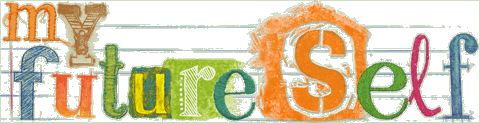How to keep emails from going to SPAM
Don't let creepy crawly spam monsters eat up your valuable correspondence. You never know when Your Future Self might need to receive a message from the deep past...
- For most mail services, you'll be fine if you add mail@myfutureself.com to your "address book" or "contacts".
- For some mail services, you might set up a filter whose rule is "never spam emails from ______@myfutureself.com"
If you see your mail service listed below, click the tab for specific instructions:
For Microsoft Outlook, you can add mail@myfutureself.com to your "Safe Senders".
Here's a "Safe Senders" step by step tutorial
For Yahoo Mail, You'll need to setup a 'filter' so any sender from @myfutureself.com will go to your inbox (and never to spam.) See below:
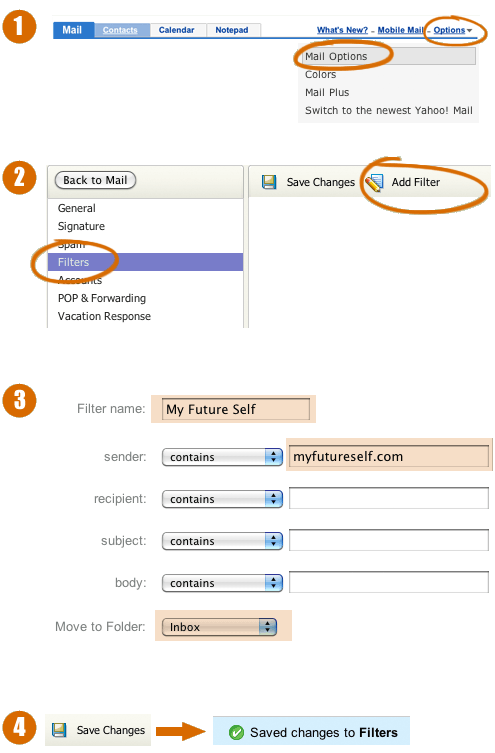
For Gmail, you can find some decent instructions on this CNET Step by step tutorial
For America Online, instructions differ if you're using webmail or the AOL software on your computer:
AOL.com Webmail
- Search for a My Future Self email in your Spam folder. If you find one, then open it and click the Not Spam button.
- Next click Contacts (or open your AOL Address Book)
- Click +New
- In the "New Contact" window, enter mail@myfutureself.com "Primary E-Mail" field
- Click Create
AOL Software
- From the Mail menu, click Address Book
- Wait for the "Address Book" window to pop up, then click Add
- Wait for the "Address Card for New Contact" window to load
- Type mail@myfutureself.com into the box for "Other E-Mail"
- Also make mail@myfutureself.com the "Primary E-Mail" address by checking the corresponding checkbox
- Click Save
For Hotmail or Windows Live Webmail follow these steps to edit your "Hotmail Safe List":
- If you find a My Future Self email in your junk folder, open the email and click Not Junk
- Next, check if mail@myfutureself.com is on your Blocked Senders list. If so, click the corresponding Remove button.
- Next, open your mailbox and click Options in the upper right hand corner
- At the top of the page, click on Junk E-mail Protection
- Next, click on Safe List (down near the bottom)
- Enter myfutureself.com in the box for Type an address or domain
- Click Add
For everything else you might have to google for instructions, e.g. 'how to whitelist using earthlink webmail'
You might also check out this article, from which a number of the whitelisting tips on this page were researched.